When the Windows 8 developer preview came out I wrote some articles talking about how to develop the new “Metro” style apps. Now that Windows 8 has gone RTM (if you have an MSDN subscription you can download Windows 8 and Visual Studio 2012 right now) I thought I would update the information in those articles.
The first article was called Windows 8 Metro Apps.
The first big change between then and now actually came fairly recently. Due to a legal dispute Microsoft will no longer use the term “Metro” for apps developed for the new user interface in Windows 8. As to what they will now be called, there still seems to be some confusion over this. I have seen the terms “Windows 8 style” and “Modern UI” apps used but they don’t seem to have settled on a final name. To make things more confusing Visual Studio uses the term “Windows Store app”, and as of this writing you will still see the term Metro used in some of the documentation. This naming confusion should eventually settle out. Personally I am going to use the term WinRT app for now since these new style apps run in the new Windows Runtime environment.
Starting a New App
When you create a new project in Visual Studio 2012 the WinRT app templates can be found under each language in the Windows Store group. Also in the new project windows be sure to check out the item called Online. This will give you access to a large number of template and sample applications in various languages.
Developer License
When you try to create your first WinRT app you will be asked to apply for a Developer License. This is a free license and you will need it whether you plan to publish you app to the app store or not. This license will be tied to your Microsoft account, so you will need one of those if you don’t already have one.
Other then this only other difference you will see when you run the app is the default icon has changed since the developer preview. It now looks like this:
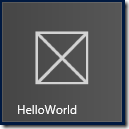
No comments:
Post a Comment