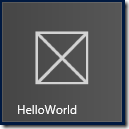One of my favorite magazine for .NET programmers is Microsoft’s MSDN Magazine, and over the years I have accumulated quite a library of them. What some people might not know is that the magazine is available online at http://msdn.microsoft.com/en-us/magazine/default.aspx. The most recent three issues are available in HTML format. Issues older then three months are available in HTML and most are also available for download in PDF or CHM format. Note that if you want to view the CHM files in Windows 8 you will need to right click on the file, select properties, the click the Unblock button otherwise you will not see the content when you open the file.
The magazine archive on the MSDN site actually goes all the way back to January of 2001. A lot of the information in these older issues is obsolete, but they are still worth taking a look at. While going through the older issues I have found some very in depth articles on programming and .NET specific topics that are still relevant today. Here are a few you might want to take a look at:
Tame Your Software Dependencies for More Flexible Apps by James Kovacs
Digging into IDisposable by Shawn Farkas
An Introduction to Delegates by Jeffrey Richter